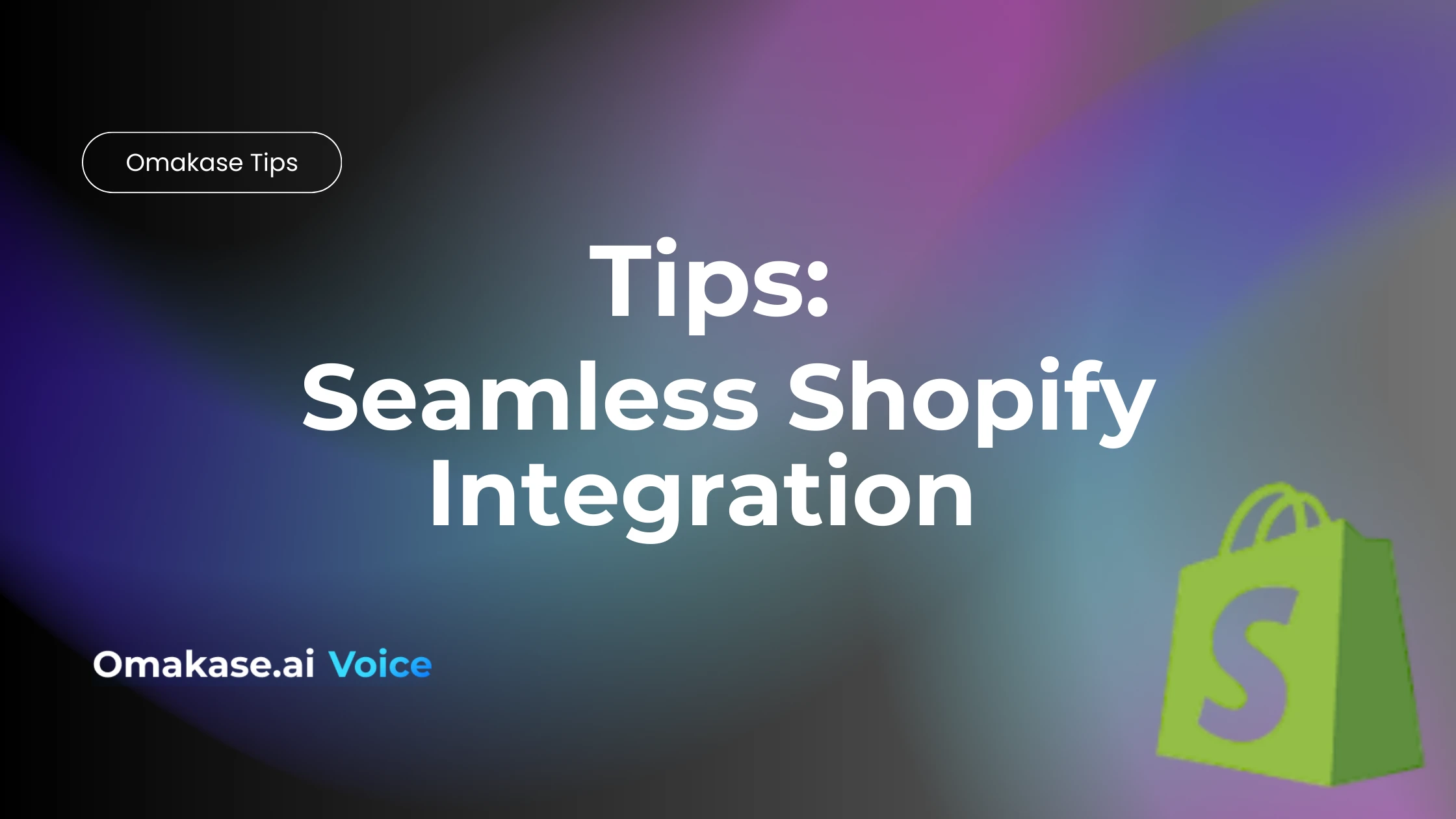
Seamless Shopify Integration with Omakase.ai
This is a huge milestone in our mission to make voice-powered shopping effortless, accessible, and downright magical for every e-commerce brand. Whether you’re a Shopify pro or just getting started, integrating Omakase.ai with your store is now easier than ever—and takes just a few minutes.
With Omakase.ai, you can bring a fully interactive, voice-based shopping assistant right to your storefront. It talks, listens, recommends products, and helps your customers discover and buy—all in real time. And now, thanks to our Shopify app, it’s as simple as:
- Paste your Shopify URL in the text bar at omakase.ai
- Install the app
- Enable it in your theme
…and boom—your AI agent is live.
Below, we’ve outlined a clear step-by-step guide to get everything set up smoothly. Whether you’re launching your first voice agent or upgrading your store experience, this walkthrough has you covered.
Let’s get started—your new voice-powered storefront is just a few clicks away.
🛍️ Step by Step to Integrate with Shopify App
1. Install the App
In the Shopify App Store, search for Omakase.ai. Click “Install” to add it to your store.
2. Complete Installation in Shopify
You’ll be redirected to your Shopify admin page to finish the setup. Once it says “Successfully Connected,” you’re good to go.
3. Create Your AI Agent
Go to Omakase.ai website and enter your store’s original URL. The system will begin training your voice-powered sales agent—this may take a few minutes.
4. Add the AI to Your Site
Click “Add AI to your site.” You’ll be prompted to sign up. After signing up, go to your Omakase.ai dashboard and click “Add your agent to your site” in the top-left corner. Copy your API key.
5. Enable the Widget in Shopify
Return to the Omakase.ai app in your Shopify admin page. Scroll down and click “Enable theme extension.”
6. Activate and Save
Turn on the Omakase.ai widget and paste your API key into the designated field. Then, click Save in the top-right corner.
7. You’re Live!
Reload your website. You should now see your AI sales agent in action.
If you have any questions or have some feedback you think we’d like to hear, please give us a shout at omakase@zeals.ai